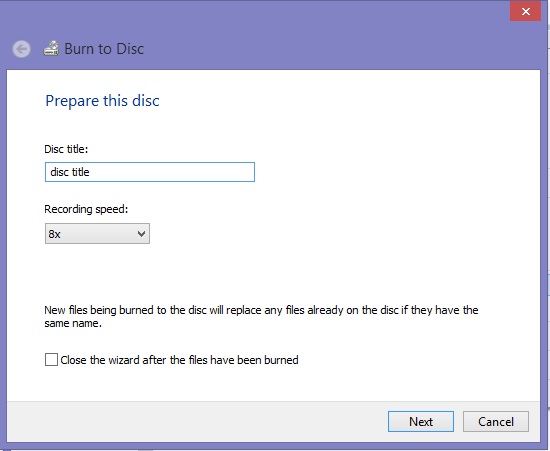The term “burn” on the CD or DVD burning is another term for writing files on cd or dvd. You can put files onto a blank disc by using CD/DVD Creator. The option to create a CD or DVD will appear in the file manager as soon as you place the CD into your CD/DVD writer. The file manager lets you transfer files to other computers or putting files onto a blank disc. To write files to a CD or DVD:
- Place an empty disc into your CD/DVD writable drive.
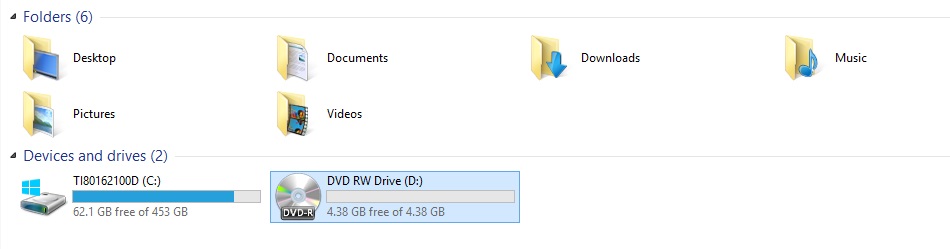
- In the Blank CD/DVD-R Discnotification that pops up at the the screen, select Open with CD/DVD Creator. TheCD/DVD Creator folder window will open.
(You can also click on Blank CD/DVD-R Disc under Devices in the file manager sidebar.)
- In the Disc Name field, type a name for the disc.
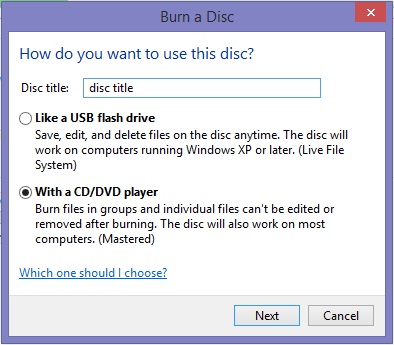
- Choose with a cd/dvd player.
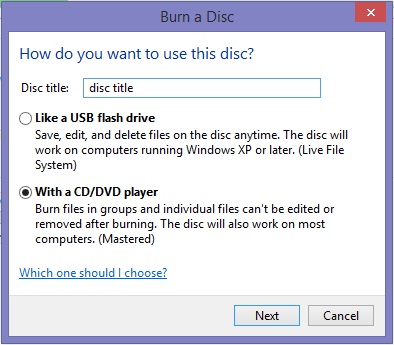
5. Then, Drag or copy the desired files into the window.
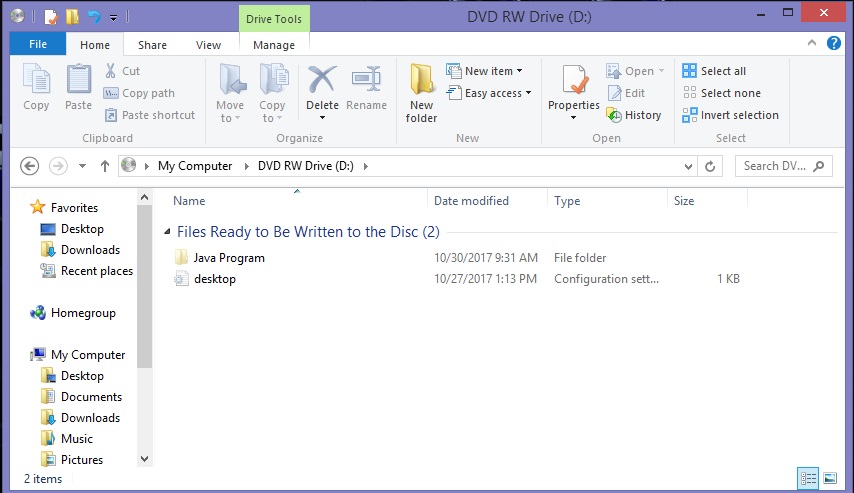
6. Click the Burn button to begin recording.
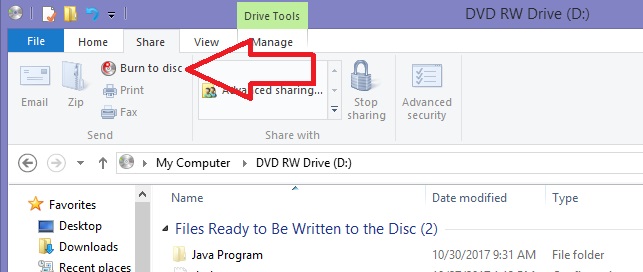
You can choose the right click and select Burn to Disc.
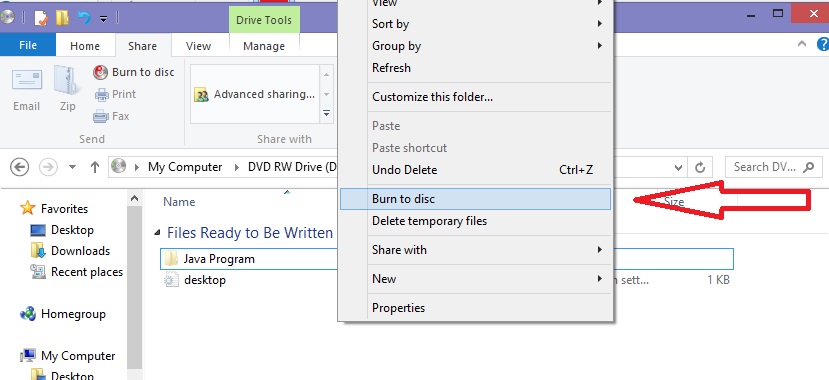
7. Wait for the files to be burn.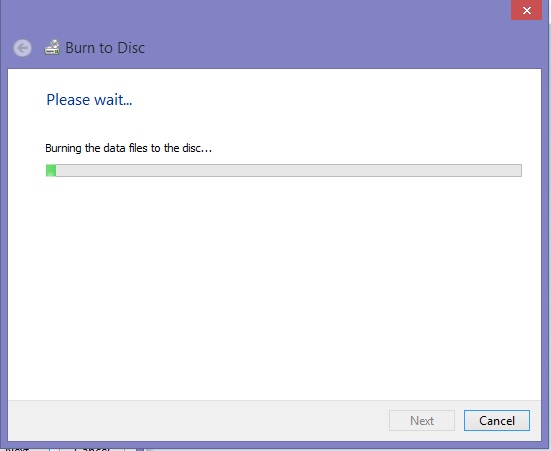
8. Click Properties if you want to adjust burning speed, the location of temporary files, and other options. The default options should be fine. If Burn Several Copies is selected, you will be prompted for additional discs.
9. When the disc burning is complete, it will eject automatically. Choose Make More Copies or Close to exit.
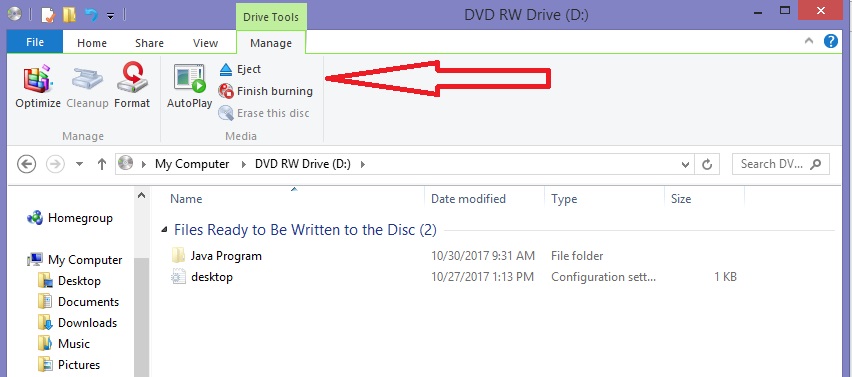
If the disc wasn’t burned properly
Sometimes the computer doesn’t record the data correctly, and you won’t be able to see the files you put onto the disc when you insert it into a computer.
In this case, try burning the disc again but use a lower burning speed, for example, 12x rather than 48x. Burning at slower speeds is more reliable. You can choose the speed by clicking the Properties button in the CD/DVD Creator window. Then click next.